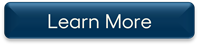Back to Energy Manager Main Menu
Energy Manager Release Archive
Below is a list of archived enhancements and bug fixes deployed to Energy Manager.
2020 Release Notes
Added IDR Demand Intensity Heatmap
We have added a new report called IDR Demand Intensity Heatmap. This report will provide greater clarity into a building's 15-minute interval use over the past year, and will allow you to easily identify operational and equipment issues that are causing waste.
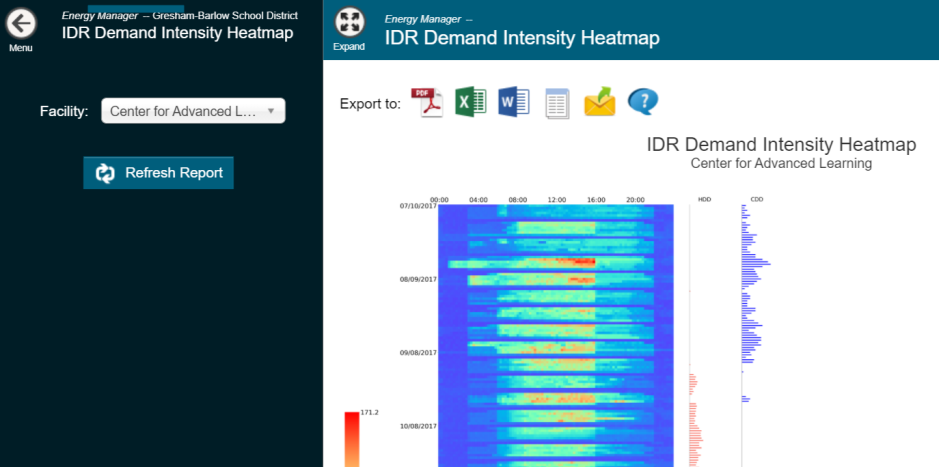
Help Site Videos Added to Video Tutorials
You can now view all videos on the help site within Energy Manager on the Video Tutorials page under Help & Contact Info. This provides a way for you to get the help you need without having to leave Energy Manager.
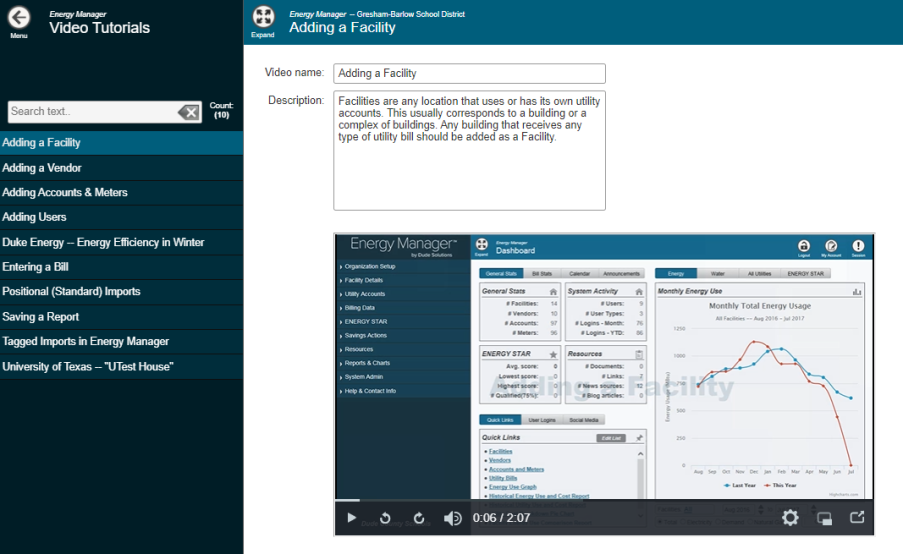
Fixes and Improvements
-
Fixed an issue that prevented a subsidiary account from displaying in the account list after it was created from the Allocations tab of a master account.
-
Fixed an issue that caused the Facility Use & Cost Ranking Report to sort alphabetically by default, instead of the highest use and cost, when exported to Microsoft Excel. Additionally, the report was displaying the incorrect report name, which has been resolved.
-
Fixed an issue with bill imports that caused meters to be named incorrectly when the "Create Meters" box was checked and no meter names were available. Energy Manager typically uses the Meter Service Name to name the meter, but was filling in numerals instead.
-
Fixed an issue that prevented billboards from being deleted successfully.
-
Fixed an issue with Utility Bills that caused the value in the Financial Code field to overlap other fields if the value was too long.
-
Fixed an issue with bill exports that caused an error message to display when the export was run.
-
Fixed an issue with charts in Energy Manager that caused the X-axis increments to display differently in product than they did when exported.
View Documents & Photos Associated to Facilities, Accounts, and Meters
In the previous release, we added the ability for you to associate an uploaded document or photo with an Account or Meter. Now, you can view any associated documents on the new Docs & Photos tab on a Facility, Account, or Meter.

View Current and Previous Year Events on IDR Graphs
If you are using Interval Data Recording and have calendar events set up, you will now be able to view this year's and last year's events for the day. When you click Calendar Events, two sections will now be displayed - one showing the selected dates and the other showing the same dates for the previous year.

Added IDR Demand Intensity Heatmap
We have added a new report called IDR Demand Intensity Heatmap. This report will provide greater clarity into a building's 15-minute interval use over the past year, and will allow you to easily identify operational and equipment issues that are causing waste.
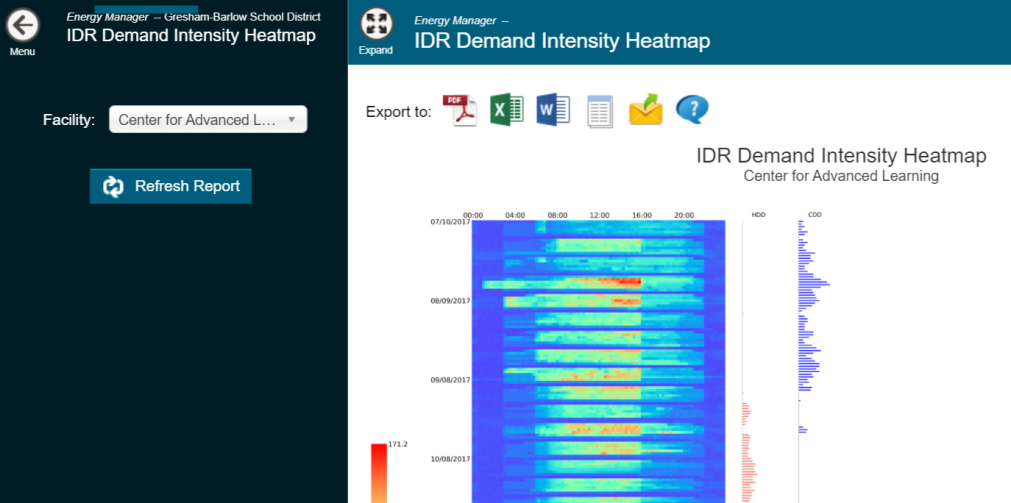
Fixes and Improvements
- Fixed an issue that prevented the O&M Activities List Report from successfully exporting to Microsoft Excel.
- Fixed an issue with the O&M Activities list that cut off the pagination buttons at the bottom of the list.
- Fixed an issue with the Utility Details Report that caused the dates to display out of order.
- Fixed an issue with the Side-By-Side Graph Report that was preventing all selected facilities from showing a graph.
Link Documents & Photos to Accounts and Meters
When you upload a document or photo to Energy Manager, you can now associate it with an Account and/or Meter.
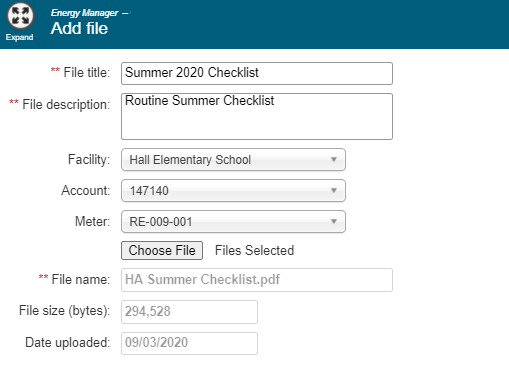
Fixes and Improvements
- Fixed an issue that caused a Submeter that was allocated 0% usage to display usage and cost.
- Fixed an issue that caused duplicate batch numbers to display at the bottom of the Batch Management page.
Upload an Image to the Public Facing Billboard
You can now select an image to upload to the Public Facing Billboard to display your brand. Once the image has been added, a preview will display to allow you to visualize any resizing that may occur to fit the image into the 350x50 pixel area on the billboard.

Upload an Image to the Title Bar at the Top of Energy Manager
You can now upload an image to Energy Manager to display your brand in the header at the top of each page. Once the image has been added, a preview will display to allow you to visualize any resizing that may occur to fit the image into the 350x50 pixel area in the header.

Energy Manager Prospects can Register for a Demo from the Login Page
If you are interested in learning more about Energy Manager, you can now register for a demo directly from the login page by clicking the Not a client? Register for a Demo link.
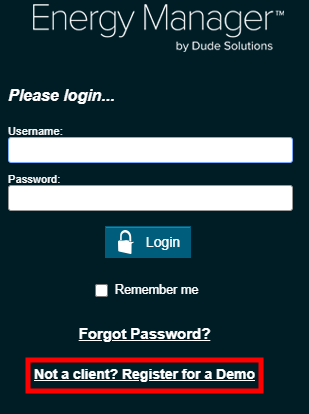
Energy Manager Integrates with Asset Essentials
The Energy Manager and Asset Essentials integration is now available! This integration will generate timely work requests to help reduce energy waste in your facilities. Energy managers can schedule work directly from within their system to be added to your maintenance team’s workflow in Asset Essentials. We will continue to streamline and improve your integration experience in future releases. *Note: Only certain clients are eligible for this integration. To learn if you are eligible, contact Client Services.
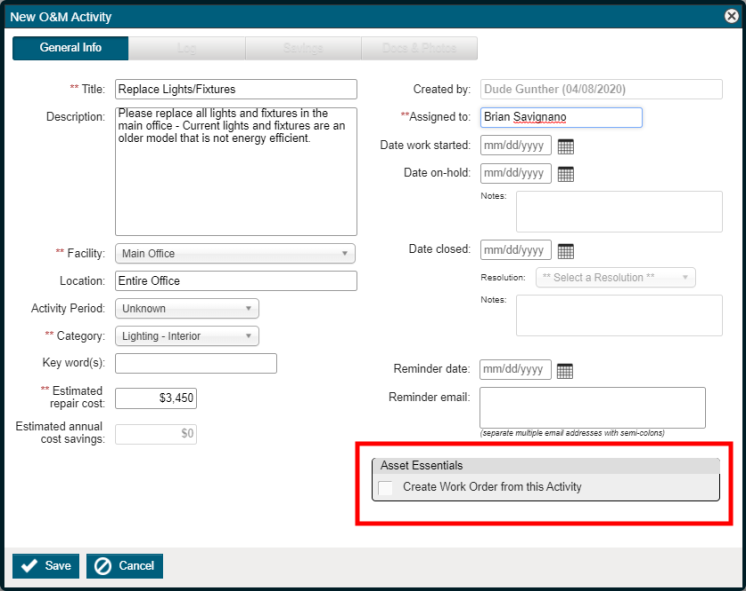
DSIRE Integration Added Under Savings Actions
There is now an integration between Energy Manager and DSIRE (Database of State Incentives for Renewables & Efficiency). The new Grants & Programs tab under Savings Actions in the navigation menu provides a filterable list of grants and rebates on the Federal, State, and Local levels. You can use this new feature to easily find relevant incentive programs and energy efficiency renewables.

2019 Release Notes
Check for Duplicates and Download Rejected Bills on Bill Imports
When importing utility bills into Energy Manager, you now have the option to check a Flag Duplicates box. If checked, the validation process for the import will now flag duplicate bills in the file with either Warnings or Errors, depending on which option you select.
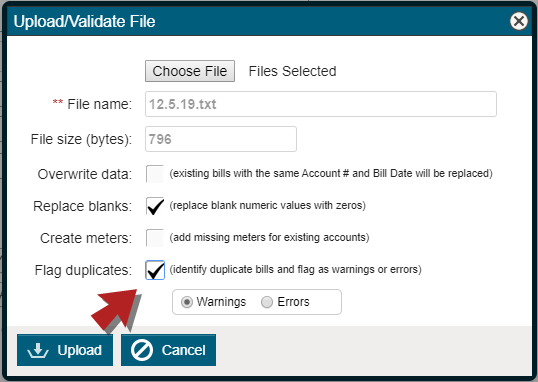
When the validation completes and the Confirm Bill Import window displays, it will display any warnings or errors as before, with the addition of any duplicate bills found in the import file. Additionally, if errors are found, a new Download Rejected Bills button is displayed, which will allow you to download a file containing all rejected bills found in the original import file.
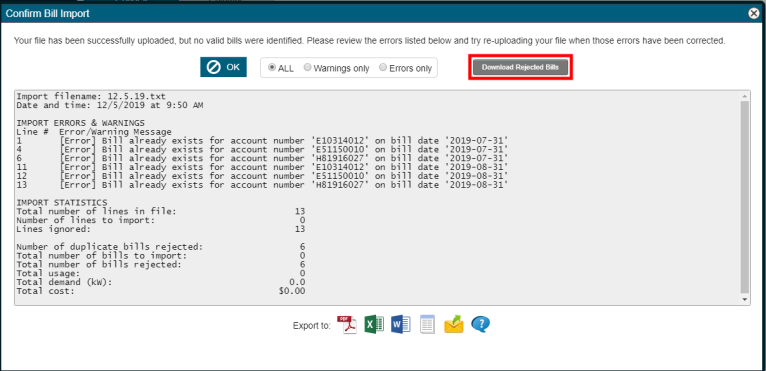
Check for Invalid Unit of Measure on Bill Imports
Now, when you import bills into Energy Manager, you will receive a warning if there are line items whose meter type and meter units do not match the existing meter's type and units. This applies for both tagged and non-tagged imports.
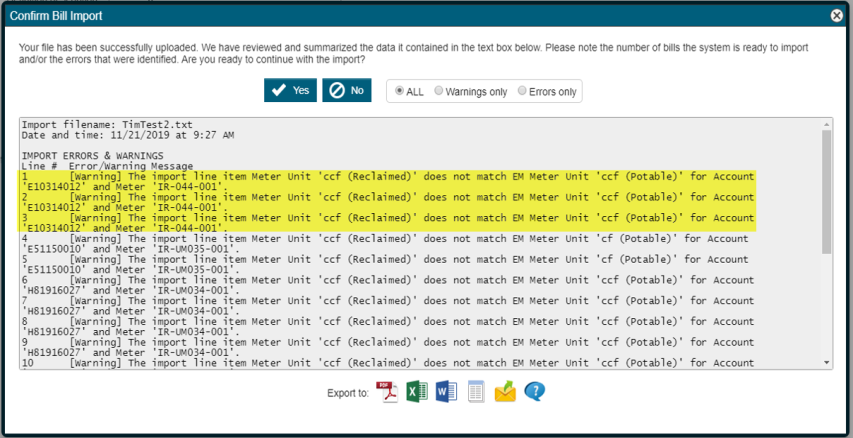
Progress Bar Added to Bill Imports
When importing bills into Energy Manager, you will now see a progress bar displaying the percentage of bills that have been imported. This will provide a better understanding of how long the import process will take.
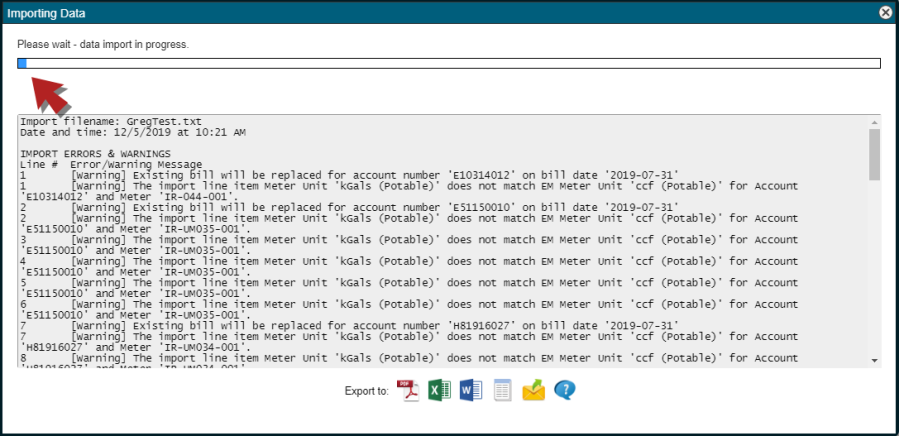
Image URL Added as an Exportable Field on Data Exports
Now, when you export data from Energy Manager, you can provide the Utility Bill Image URL as a column on the exported file if your utility bill image settings are defined as "URL Link Only" or "Both options".
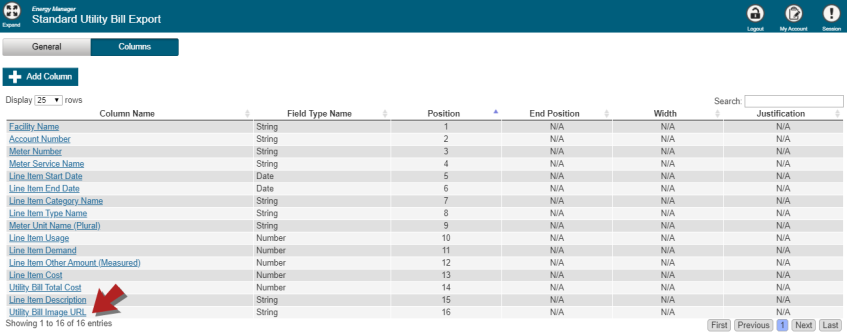
Click and Drag Windows in Energy Manager
You can now click and drag a window in Energy Manager to move it as needed. This is useful, since most windows in Energy Manager default to a centered position on the screen.
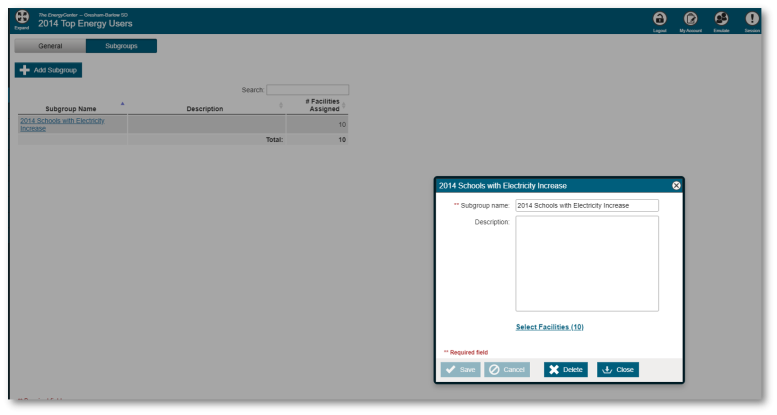
Filter the Allocation Account List Report by Level, Vendor, and Service
Now, when you run the Allocation Account List report, you can filter the results of the report by three new options: Level, Vendor, and Service. Adding these options makes it easier to narrow down the report results to the account(s) you want to focus on.

Fixes & Improvements
- Fixed an issue with IDR Graphs that caused an error message to display when running a single meter chart for specific meters.
- Fixed an issue that prevented utility bill allocations from processing correctly. The issue caused meter usage to be allocated to sites that should not have received allocations, since they had their own sub-meter.
Display up to 25 Columns on the Line Item Use and Cost Report
Now, when you want to run the Line Item Use and Cost report, you can provide up to 25 columns of data, as opposed to six. This drastically improves the flexibility of the report and allows you to decide which columns you'd like to display.
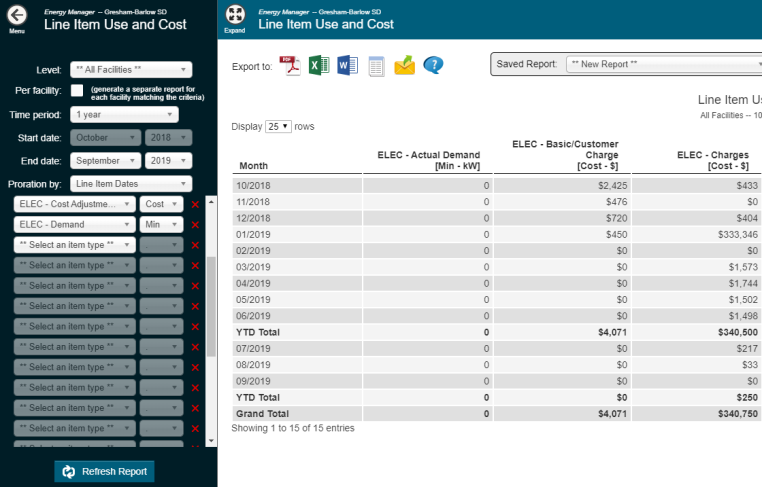
Fixes & Improvements
- Fixed an issue that prevented users from viewing bill images that were uploaded to Energy Manager prior to the version 4.14.000 update. When the bill image was opened, only a blank window was displayed.
-
Removed the menu option for the GL Account Mapping Report if the client account does not have GL Mapping enabled.
New Filter on the Accounts & Meters List
A new filter has been added to the Accounts & Meters list that allows you to choose whether you'd like to show only Masters, Subsidiaries, or combined Masters/Subsidiaries accounts. Additionally, accounts are now identified in the list as a Master, Subsidiary, or Sub-Master. This makes it easier for users of Account Allocation to find their Master and allocated accounts.
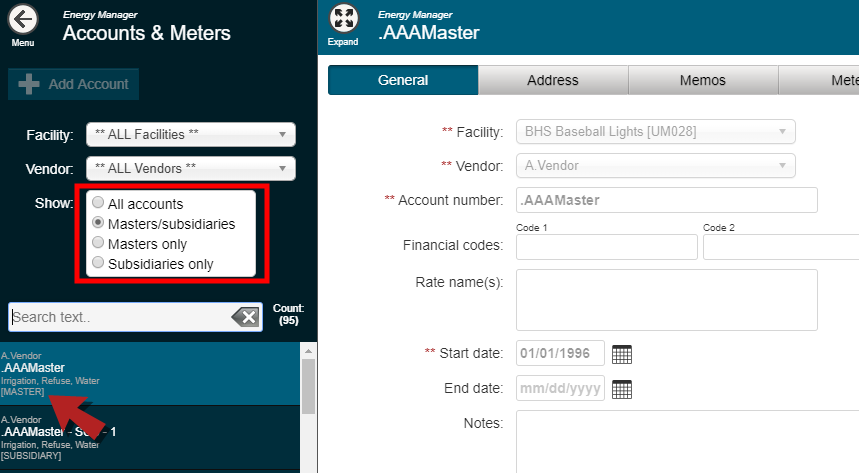
Add Notes for Facility Contact People
You can now add notes to facility contacts that are added under the Contact People section of Facility Details. Additionally, these notes can be checked to display when running the Contact List Report.

Show All Columns on Refuse & Recycling History Report
A checkbox has been added to give users the option to show all recycling columns on the Refuse & Recycling History report. Checking this box will show all columns, even if there is no data. This keeps report results consistent, which makes managing data that is exported using this report easier.

Fixes & Improvements
- Fixed an issue that caused the Edit Text and Edit List buttons to disappear from the Energy Manager dashboard when a user zoomed in or out.
- Fixed an issue that caused the proper spacing between the Bill Image panel and the bill's line items to collapse when Prev. Balance and Due Date were removed from the bill form.
- Added a pop-up message that displays when a user attempts to save funding sources with no meters on an account. The notification informs users they must add at least one meter to populate the Services drop down menu in the Funding Sources tab.
"Per Facility" Reporting Enhancement
A new option called "per facility" has been added to over 35 facility historical reports in Energy Manager. When this option is selected, the program will generate a separate report or graph for each facility matching the criteria. This is a time-saving feature that allows the user to run reports at the individual facility level without having to manually select each facility and run the reports separately. In addition, the software used to export reports has been updated and should reduce load times for PDF and Excel files. This improvement will be most noticeable with larger reports.
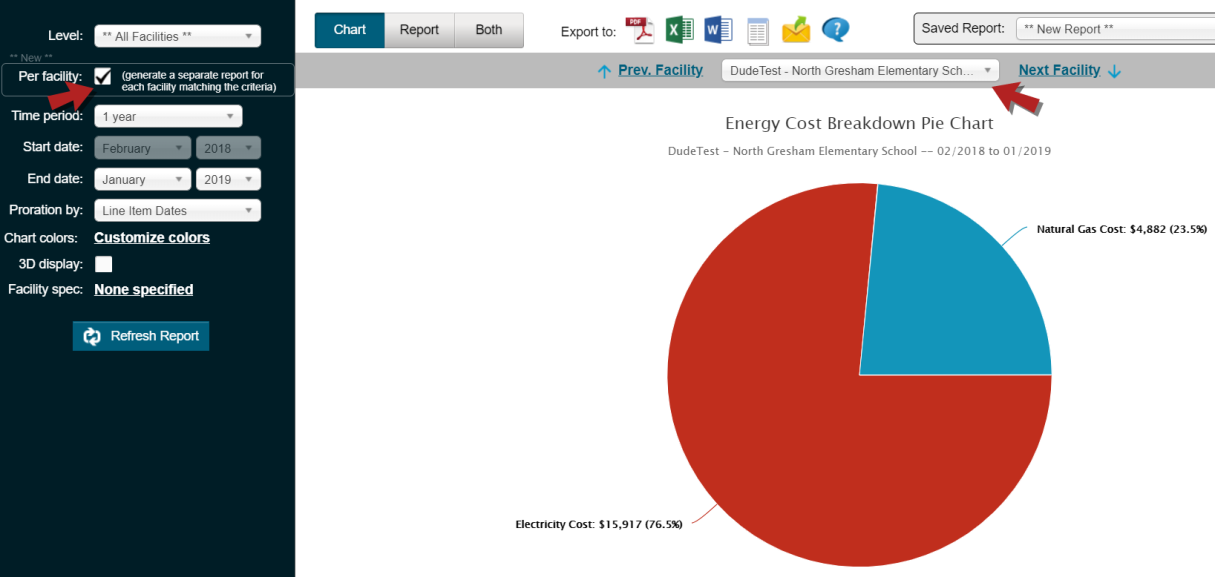
New Reports
- Facility Ranking by Funding Source Report: For clients who have the Funding Source Allocation module enabled, this new report can be used to rank usage, cost, unit cost, use/sqft, and cost/sqft by funding source for one or more selected facilities.
- Historical Average vs. Current Report: This new report has been added in the Use & Cost / All Utilities - Historical section. It allows the user to view two columns side by side showing the average usage, cost, and use/sqft for a specified number of years (up to 10), compared to the same data for the current period. The user also has the ability to specify and display "zones" on the chart showing positive or negative results based on percentages above or below the historical average.
Fixes and Improvements
- Avoided Cost: When regressions are executed, 15 additional mathematical statistics will be retrieved and stored. These statistics will be viewable in the Facility Avoided Cost Setup module, the Avoided Cost Global Setup module, and the Avoided Cost Setup Specifications report:
- Adjusted R2
- Coeff. Of Variation (RSME)
- Standard Error
- Sum of Squares
- p-Value
- f-Statistic
- Degrees of Freedom
- Auto-Correlation
- Residuals Abs CUSUM
- Standard Error and p-Value for HDD, CDD, and/or Production metrics
- Batch Management: When a user attempts to validate one or more batches, they will now have the option to show actual and billed demand (kW) variances in addition to bill days, usage, cost, and unit cost.
- Data Exports: A user can now select a group/subgroup or selected facilities when exporting data at the facility level. For exports at the vendor, account, or meter level, the data can now be dynamically filtered by facility, vendor, account, and meter service.
- Dashboard: A new button has been added on the Announcements tab that will allow administrative users to edit the announcements directly in the Dashboard instead of having to navigate to the organization settings page.
- ENERGY STAR: Made a variety of updates to property use types to accommodate the schema changes implemented by the ENERGY STAR program beginning in March of 2019. Also, a new property use type was added for "Residential Care Facility".
- Production Metric Imports: A user can now specify that the import file contains one or more header rows.
- Account Review Report: Added a new option to aggregate billing data by Service 'From' and 'Thru' dates instead of by Bill Date. This will allow a more accurate depiction of usage and cost by month when billing corrections are common.
- Bill Validation Report: A user can now (optionally) display variances in electricity demand (kW) in addition to variances for bill days, usage, cost, and unit cost.
- Energy Use & Cost Report: Added the ability to select which energy services are displayed on the report. The data for services not selected will be aggregated in the Other Energy column totals.
- Utility Data by Funding Source Report: For clients who utilize the Funding Sources component, there is a new option to display Late Fees on this report. In order to be recognized as a late fee charge, each appropriate line item type must have its subtype set to "Late Fees".
- Load Factor: Load Factor is now available on select reports. Load Factor is a measure of the utilization rate, or efficiency of electrical energy usage. Load Factor = Total kWh / (max kW * # of days * 24 hours). This is now a data item option on the following reports:
- Facility Heatmap Comparison
- Facility Ranking Chart
- Historical Data Service
- Monthly Use & Cost by Facility
- Treemap Facility Ranking
- Custom Historical Use & Cost
- Custom Use & Cost Ranking
- Dashboard: Fixed an issue where changing the facility level (to group/subgroup, selected facilities, or a single facility) on an individual report was causing problems with the Dashboard facility level control when the user returned to the Main Menu.
- Bill Imports: Fixed an issue which caused imported bills for master accounts to not be correctly allocated to their subsidiary accounts.
- Facility Mapping: Fixed an issue where maps were no longer being displayed properly for some users of Internet Explorer 11.
- Occupancy Schedules: Fixed an issue which affected the "week" view calendar display.
- Facility Use and Cost by Group Report: Fixed an issue which caused the Grand Totals row to not show at the bottom of the report.
2018 Release Notes
Budgets
Use and cost budgets can now be set up for each facility, either individually using the new Budget Setup option under the Facility Details menu, or for multiple facilities at the same time by selecting Budget Global Setup under the Organization Setup menu. Budgets are defined for one year at a time and can be based on a selected historical year, or the previous year’s budget. In addition, you can specify adjustment factors by month for a particular service and/or vendor. To learn more about setting up Budgets, click here. *Note: This is an optional add-on that can be enabled for your account. Contact Dude Solutions if you are interested in using Budgets.

Several new reports have been added to Energy Manager to display budget data and to compare budgets with actual (historical) data. There is a new report category under the Reports & Charts menu called Budget Data and within this section there are five reports: Budget Setup Status, Raw Budget Data, YTD Budget Assessment, Historical Budget vs. Actual (column/line chart), and Facility Budget Comparison (bar chart). To learn more about these reports, click here.
Accounts
- Closed accounts: when an account is edited and a date closed is specified, you will now be prompted as to whether you would like the system to automatically close (de-activate) each associated meter as well.
- Subsidiary accounts: when selecting subsidiary accounts for a master account, the system will now indicate accounts that are inactive by appending “[CLOSED]” to the account number.
- Funding Source Allocations:
- When adding a Funding Split to an account, the system will now ensure that you can only select a service that is in use for the current account.
- When entering funding splits, the program will automatically set a default percent allocation for the second (or third, or fourth, etc.) funding source so that the total equals 100%.
Facilities
- When adding a new facility, if a physical address exists, the system will attempt to assign the closest available weather station if one has not already been selected.
- There is a new optional setting in the program that allows an organization to display the facility number as well as the facility name in dropdown selection lists.

Production Metrics
- The speed in which production metrics are duplicated from one facility to one or more different facilities has been increased dramatically.
Reports
- Data Completeness by Service: a new optional setting has been added to hide facilities and/or meters where no data exists for all twelve months of the selected year.
- Weather-related reports: when selecting a weather station to filter the data by, the system will now only show stations that are associated with the your facilities.
- Utility Bill Gaps: a new checkbox has been added to the criteria to exclude line items where both the usage and cost are zero; when checked, the program may identify additional bills as “missing” even though line items covering the selected date range exist.
- Facility Ranking reports: you will no longer be limited to a maximum display of 25 facilities on ranking charts; when the new “no max” option is checked, all of your organization’s facilities can be viewed on the same chart (although vertical scrolling may be required to go from top to bottom). This affects the following reports: Facility Ranking Chart, Facility EUI Ranking Chart, Facility Budget Comparison (a new report as of v4.0.8), and the Facility Avoided Use & Cost Ranking graph.
- Vendor List report: added three new columns:
- Billing Data Start Date
- Billing Data End Date
- Date Span (in years).
- Natural Gas Analysis report: New! This historical report shows both commodity and transportation data (use, cost, and unit cost) for natural gas bills.
- Custom Ranking reports: if you have chosen (in the report settings) to show the Facility # along with the Facility Name on ranking reports, the Facility # will appear as expected now in all custom ranking reports.
Utility Bills
- Account selection: The “** All Facilities **” option will now show as the default, and the accounts shown in the drop down list will include all accounts associated with the facilities that the current user has access to.
- Previous balance: an optional organization setting has been added to allow a new field called “Previous balance” to be displayed on the bill form (below the Bill Amount field). This field is for information only; it is not tied to any calculations related to the current bill amount or the sum of individual line items.
- Bill History (on bill form only): when you click the “Bill History” button on the bill form, the table that is displayed will now include a column for “Batch ID” if one or more of the bills in the billing history are associated with a batch.
- Line item re-arrangement: you will now have the ability to move line items by dragging and dropping them on the bill form.
- New record prompt: after you save a new bill, you will be prompted to add another. The text of the prompt has been changed so it is clear you will be entering a new bill for the same account. There is also a new organization setting that will set the default button as “no” for new bills.

- Account Info Box: If your account has this enabled, you will now see the Facility # and Vendor # listed in addition to all of the original account information.
- Master accounts: If one or more bills were added for an account before it was designated as a Master account, then none of the original bills will have been allocated. The program has been changed now so that you have the option to re-save an existing bill with allocation enabled.
Bug Fixes
- A bug was fixed on the subsidiary account allocation tab where the complete list of available services were not being shown in order to set the allocation percentages.
- Fixed a bug where the displayed list of allocation percentages for an account didn’t initially match what was recently edited/saved.
- Fixed a bug on the Funding Source Breakdown report when the “include unassigned accounts” was selected.
- Fixed an intermittent column-alignment problem on the batch list screen.